 The program’s new service from Amazon, Amazon Cloud Drive, it is 5 GB of online storage that are complimentary. To access, two methods are possible. The first is to use a Web browser. The second, to download a handy utility simplifies greatly the file upload to the cloud … but only that.
The program’s new service from Amazon, Amazon Cloud Drive, it is 5 GB of online storage that are complimentary. To access, two methods are possible. The first is to use a Web browser. The second, to download a handy utility simplifies greatly the file upload to the cloud … but only that.
Step 1: Access to space
Log in on amazon.com or Cloud-Drive. On the page that appears, enter your email address in the field “My email address is”. If you do not already have an account at Amazon, create one by selecting the No, I’m a new customer and click on Sign in using our secure server. Then complete the form with your name and choose a password. If you already have an account at Amazon, leave the box checked Yes, I have a password, enter your password and click Sign in using our secure server.
Step 2: Download and install the software
On the next page, click the yellow Upload Files. Check the box II – that you have read and agreed to the Amazon Cloud Drive Term of Use of the dialog box that appears and click Continue. Now enter the captcha code displayed and click Continue. In the new dialog box that appears, click on the link Get the desktop app Cloud Drive at the bottom of the window. Save the file available for download. Once downloaded, click the file to start installation. Follow the wizard steps to complete the operation.
Step 3: Send your files in the cloud
Now, to store files from your hard drive space to your Amazon Cloud, right-click on the file (or folder) you want. In the context menu that appears, choose Send to the Amazon Cloud Drive. Uploading your files to Amazon’s servers begins immediately.
Step 4: Go to your space via your browser
The application of Amazon is rather simplistic and only allows you to send files. To manage your space, click on the icon of the Amazon Cloud Drive placed in the taskbar and choose Open Cloud Drive website. Log in again if necessary in the page that appears. The window that opens in your browser presents your space and all its subfolders. By default, there are Documents, Music, Pictures and Videos. You can make this list as icons by clicking the button at the top right. A click on each file gives access to its content.
Step 5: Manage your file
Of course you can retrieve files stored in your space on your hard drive. For example, click the Picture folder (images). Check the box above each thumbnail corresponding to the image you want to retrieve the machine and click the Download button. You can also move files within your space. Select them as described above, and then click More Actions. Select Item Move and specify the new folder where the item should appear. Finally, you can also create your own folders. Click Your Cloud Drive in the left pane of the window. Then click the New Folder button. Enter a name for your file and click OK.
[youtube]http://www.youtube.com/watch?v=I1zQn_b9-5s[/youtube]
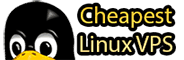 Cheapest Linux VPS Home for Cheap Virtual Private Server
Cheapest Linux VPS Home for Cheap Virtual Private Server 
