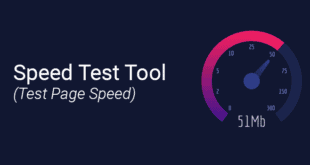![]() Flash animations are a great way to capture the attention of a visitor and professionally portray key sales points or information on a webpage. Although placing too much flash content on a single page can result in slow loading times if you’re using a typical shared hosting plan, if you have access to a powerful dedicated server you should be able to insert as many flash animations as you’d like without consequence. There are several ways to source your flash animations – you can create them yourself using a variety of flash editing software, or choose animations from the plethora of online libraries that offer an endless supply of graphics and animations for a set monthly fee. Once you’ve found an ideal animation, use one of the following three methods to insert it onto your webpage:
Flash animations are a great way to capture the attention of a visitor and professionally portray key sales points or information on a webpage. Although placing too much flash content on a single page can result in slow loading times if you’re using a typical shared hosting plan, if you have access to a powerful dedicated server you should be able to insert as many flash animations as you’d like without consequence. There are several ways to source your flash animations – you can create them yourself using a variety of flash editing software, or choose animations from the plethora of online libraries that offer an endless supply of graphics and animations for a set monthly fee. Once you’ve found an ideal animation, use one of the following three methods to insert it onto your webpage:
Inserting Flash Using a Content Management System or Site Design Application
![]() If you’re using the most popular content management system, WordPress, you can download and install a plugin called WP-SWFObject. This convenient plugin allows you to quickly insert flash animations using an [SWF] [/SWF] tag. You can even add parameters for full-screen, and integrate your flash content with associated YouTube videos. Alternatively, most site design programs make it very easy to import flash content into webpages. For example, if you’re using Dreamweaver you can import flash content into a page by accessing the “Insert” menu, then clicking “Media,” followed by “Flash.” This will bring up a dialog box that allows you to title the flash object and change basic preferences.
If you’re using the most popular content management system, WordPress, you can download and install a plugin called WP-SWFObject. This convenient plugin allows you to quickly insert flash animations using an [SWF] [/SWF] tag. You can even add parameters for full-screen, and integrate your flash content with associated YouTube videos. Alternatively, most site design programs make it very easy to import flash content into webpages. For example, if you’re using Dreamweaver you can import flash content into a page by accessing the “Insert” menu, then clicking “Media,” followed by “Flash.” This will bring up a dialog box that allows you to title the flash object and change basic preferences.
Inserting Flash Manually Using an Embed Code
A more manual way to insert a flash animation into a webpage is to paste the following embed code directly into the HTML coding:
[quotes]<object width=”550″ height=”400″>
<param name=”movie” value=”somefilename.swf”>
<embed src=”somefilename.swf” width=”550″ height=”400″>
</embed>
</object>[/quotes]
To make the above code work you have to upload the.SWF file to a directory on your server, and then input the file’s URL into the “embed src” field. You’ll also have to adjust the width and height values to match the dimensions of the flash animations you’re trying to embed on the page. The above code can be pasted into HTML output within a content management system, or into a page that is being directly uploaded to your server via FTP.
Embedding Flash to Ensure Complete Compatibility
 While the aforementioned embed code is compatible with most browsers, if you want to ensure complete compatibility across the entire web you have to embed the flash content in a way that allows it to validate (so every web browser will display the animation the same universally). This method is also useful for webmasters who are using content management systems but don’t have the previously mentioned SWSObject plug-in for WordPress. To do this, use the following code, replacing somefilename.SWF with the URL to your flash content:
While the aforementioned embed code is compatible with most browsers, if you want to ensure complete compatibility across the entire web you have to embed the flash content in a way that allows it to validate (so every web browser will display the animation the same universally). This method is also useful for webmasters who are using content management systems but don’t have the previously mentioned SWSObject plug-in for WordPress. To do this, use the following code, replacing somefilename.SWF with the URL to your flash content:
[quotes]<!–[if !IE]> –>
<object width=”300″ height=”200″ classid=”clsid:d27cdb6e-ae6d-11cf-96b8-444553540000″ codebase=”http://download.macromedia.com/pub/shockwave/cabs/flash/swflash.cab#version=6,0,40,0″><param name=”src” value=”somefilename.swf” /><embed width=”300″ height=”200″ type=”application/x-shockwave-flash” src=”somefilename.swf” /><!– <![endif]–><!–[if IE]> <object classid=”clsid:D27CDB6E-AE6D-11cf-96B8-444553540000″ codebase=”http://download.macromedia.com/pub/shockwave/cabs/flash/swflash.cab#version=6,0,0,0″ width=”300″ height=”200″> <param name=”movie” value=”somefilename.swf” /><!–> </object>
<!– <![endif]–>[/quotes]
An easy way to automatically generate the above code so that it includes the necessary information to display your flash animation is to use a nifty utility called the Validifier Online Tool.
Conclusion
By far the easiest way to insert flash content into a webpage is to simply use the first recommendation in this article (the SWFObject plugin for WordPress), primarily because this plugin is well-documented and incorporates nicely into the popular CMS that most novice webmasters have become accustomed to. Even so, it’s a good idea to learn how to embed flash manually, particularly if you’re going to be integrating flash animations into applications via advanced web development projects.
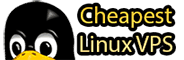 Cheapest Linux VPS Home for Cheap Virtual Private Server
Cheapest Linux VPS Home for Cheap Virtual Private Server